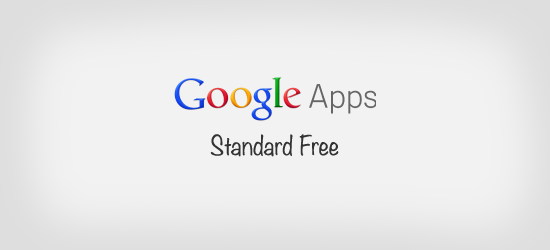
Step 1
Go to Google App Standard here you have to add the domain.
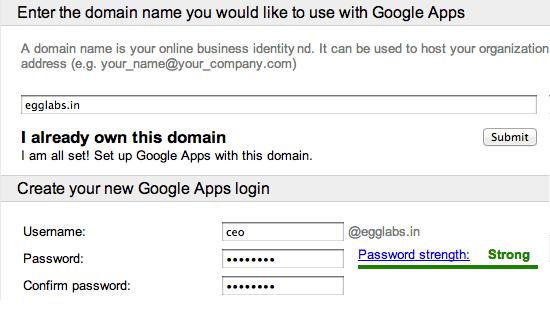
Step 2
Choose custom setup click Go Custom button.
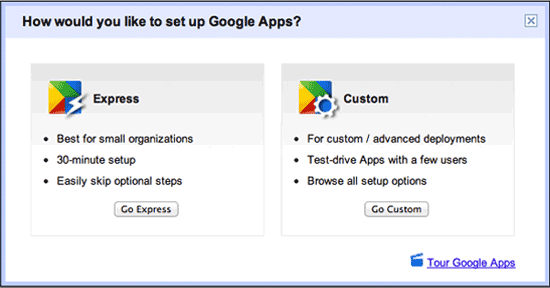
Step 3
Now the domain owner verification.
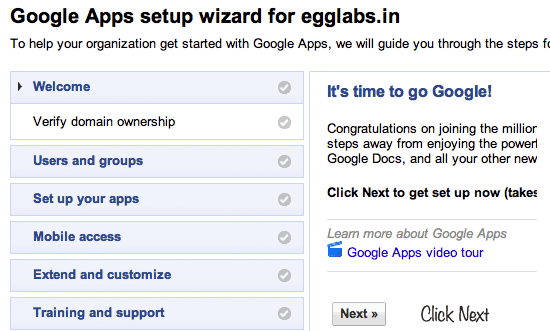
Step 4
You can verify the domain uploading a HTML file with specified files name.
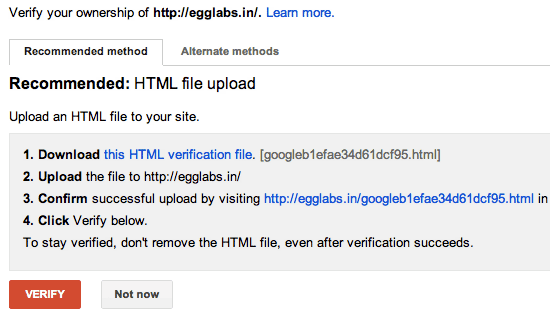
Step 5
Other way of verification you can include this META tag in domain index page.
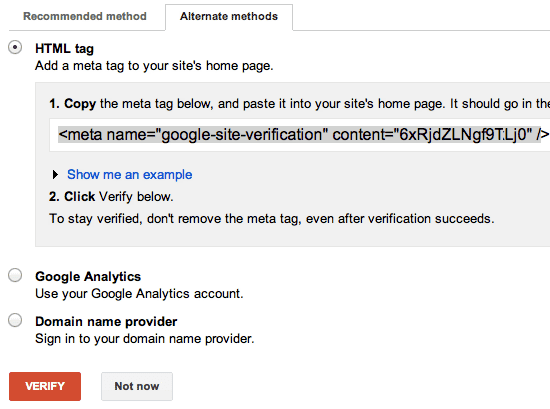
Step 6
After domain verification the following success message will apear.

Step 7
Now creating team emails.
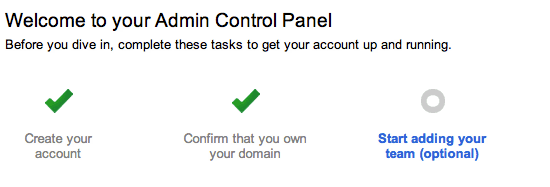
Step 8
Go to Organization & users click Create a new user button and you can create team user email.
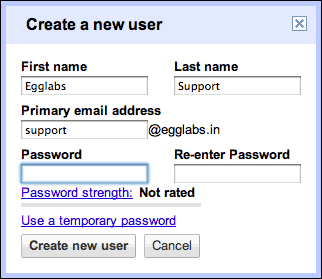
Step 9
It will success message popup.
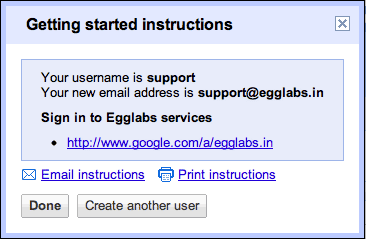
Step 10
In Organization & users tab contains all the team emails list.
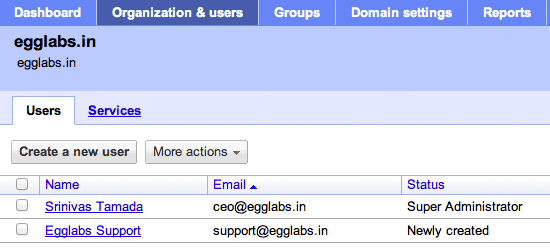
Step 11
By default Google App provide you mail access URLhttp://mail.google.com/a/yourdomain.com click change URL link and setup custom URL like http://mail.yourdomain.com
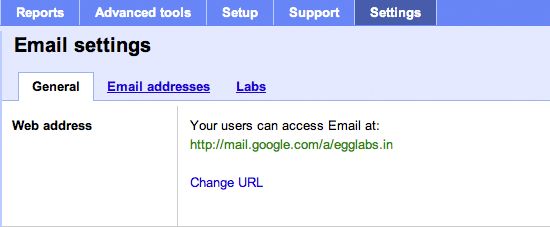
Step 12
You can choose your custom URL here.
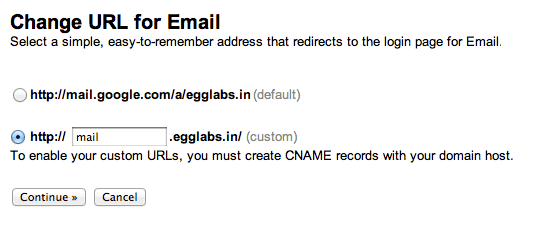
Step 13
Now you have to modify the domain CNAME record
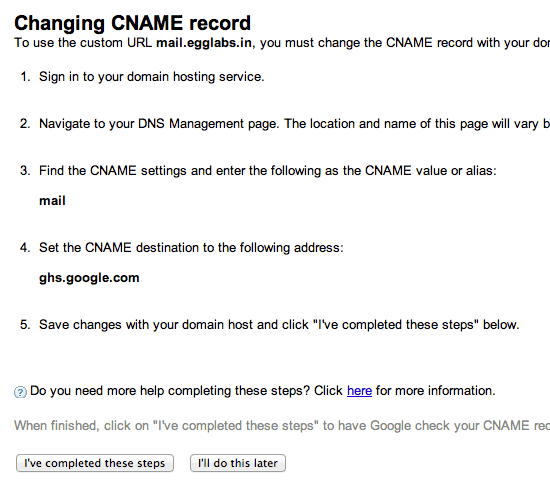
Step 14
Open a new tab login into you domain provier site like Godaddy, Bigrock etc, Go to the domain DNS settings and add mail CNAME points to Google serverghs.google.com

Step 15
You have add MX records in following way and save the DNS settings.
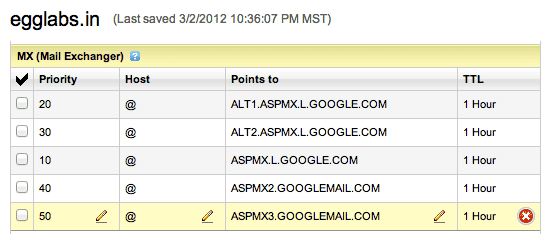
Step 16
Now back to Google App page go to Domain settings tab click Appearanceupload your logo
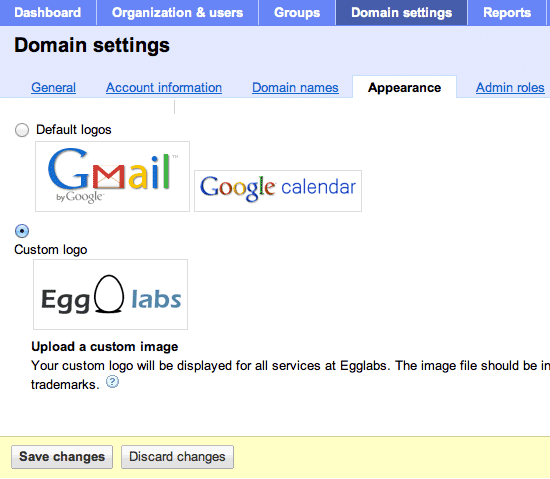
Step 17
Now the email application ready.
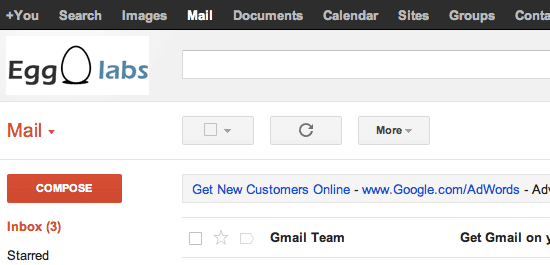
Revisions
- September 2, 2015 @ 14:26:05 [Current Revision] by PeterLugg
- September 2, 2015 @ 14:26:05 by PeterLugg
- October 18, 2012 @ 05:44:27 by PeterLugg
No comments yet.